|
|
| |
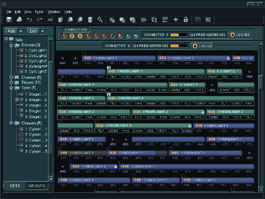
|
 |
Compulite, a developer of stage lighting controls equipment , wanted to evolve their stage lighting control application from DOS based system to Windows. We were commissioned to design the new application's User Experience, usage methodology, behavior and appearance. The users were professional lighting designers and technicians who would be trained before using this High-End application. The Configuration Manager (later referred to as "CM") is the user's gate to initiate, edit, and control shows, by defining the building blocks of the system-the lighting devices (called fixtures), and attaching them to DMX exits. The application manages and controls physical lighting objects. Each fixture is comprised of components called Parameters |
|
 |
(I.E: The ability to move the light beam from right to left, rotate, change color and shape etc.).
Each Parameter has attributes of its own that can be configured and controlled separately through the interface. Fixtures occupy number of DMX entries which equals to the number of their parameters. The CM functions both as an off-line detached application and as a real-time application connected to the main console. The lighting professional can set up an entire lighting for a show at home, then test it and make adjustments on location in real time.
Design issues:
Our initial user-research concluded that during shows users will usually be under pressure and with no time to spare, therefore operating the application must be quick and intuitive. we came up with a set of design guidelines:
: : An easy-to-use, WYSIWYG Interface
: : Direct access to inner modules manipulation
: : Information hierarchies: relevant information is revealed according to user's actions.
: : Quick overview on system
We created non-standard GUI components to emphasize proprietary features that would distinguish it from competitors.
Color scheme
Since the application would be used during shows and performances,(mostly in darkened environments) and consoles are usually located among the audience, it was important that the glow from the computer screen will not disturb the viewers of the show. That is the reason for the application's dark colors. The bright colors of the selected items help the operator work even in the dimmed lighting.
|
|
 |
1. MAIN TOOLBAR:
Allows quick access to the major operations in the application
2. FIXTURE MANAGER
The fixture manager contains all the lighting fixtures that exist in a certain show. It is build as a hierarchy tree through which the user can add, manipulate, and patch fixtures to the show. A Fixture is an instance of an archetypal lighting device. The archetypal lighting devices are selected from predefined list and they are already configured by their manufacturer. When setting up the show, the user creates the virtual fixtures according to the number and types of the physical ones, and modifies their initial configuration according to the actual needed setting.
The process of creating new fixtures:
 |
|
 |
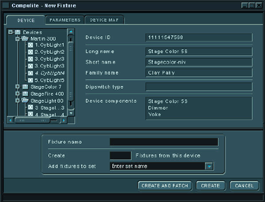
|
 |
1. Select "add"> new fixture from the fixture manager, then choose a device from a pre-defined list. |
|
 |
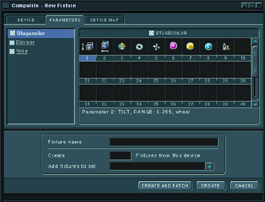
|
 |
2. View and fine tune parameters configuration. |
|
 |
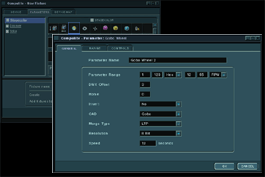
|
 |
3. Parameters are adjusted according to real-life needs.
The user has direct access to this screen at any time through the dynamic tool tips on the patch map. |
|
 |
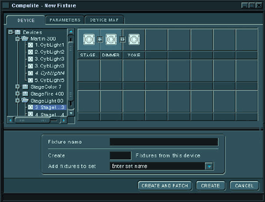
|
 |
4. If the device is compound from several sub-devices, a physical connections map is defined. |
|
 |
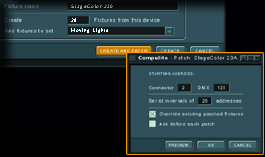
|
 |
5. The user names the fixture, decides how many units to create, and can patch the fixtures immediately to the Patch map. |
|
 |
3. PATCH MAP
|
 |
|
|
 |
To allow control through the interface over the stage illumination, the user has to perform an action called "Patching"- which means virtually correlating between a fixture and its matching DMX channel in the appropriate output connector. The virtual patching represents the physical connection between them. The connections are represented in a "Patch map".
The "Patch map" is used as the main navigation tool, with direct access to the inner elements' configuration.
|
|
 |

|
 |
The user can:
1. Manually allocate fixtures to DMX addresses to create his control tool over the stage's illumination devices. This is done by dragging fixtures from the fixture manager on the left, to the desired vacant places in the Patch map.
2. Edit Fixture parameters directly from the map, by selecting a fixture, and clicking the desired parameter's name.
On the left you can see a sample of an empty map.
No fixtures have been assigned to it yet.
|
|
 |
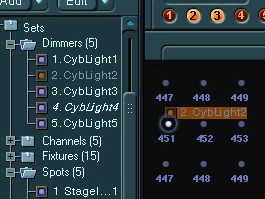
|
 |
Manual fixture assignment is done by dragging a fixture (or several fixtures) into the Patch map.
|
|
 |
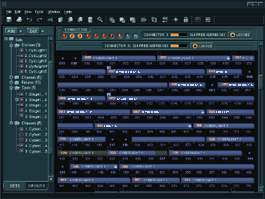
|
 |
This is an example of a patched map.
|
|
 |
DYNAMIC TOOL TIP
|
 |
|
|
 |
Another direct access support is the Dynamic Tool tip. This informative text appears when hovering over a fixture, parameter or empty address. It contains editable information (appears as underlined links) regarding the item's content. For example: The user's mouse hovers over a fixture, the dynamic tool tip opens. Clicking on a parameter attribute in the tool tip immediately opens the relevant window which enables the attribute's editing.
|
|
|
